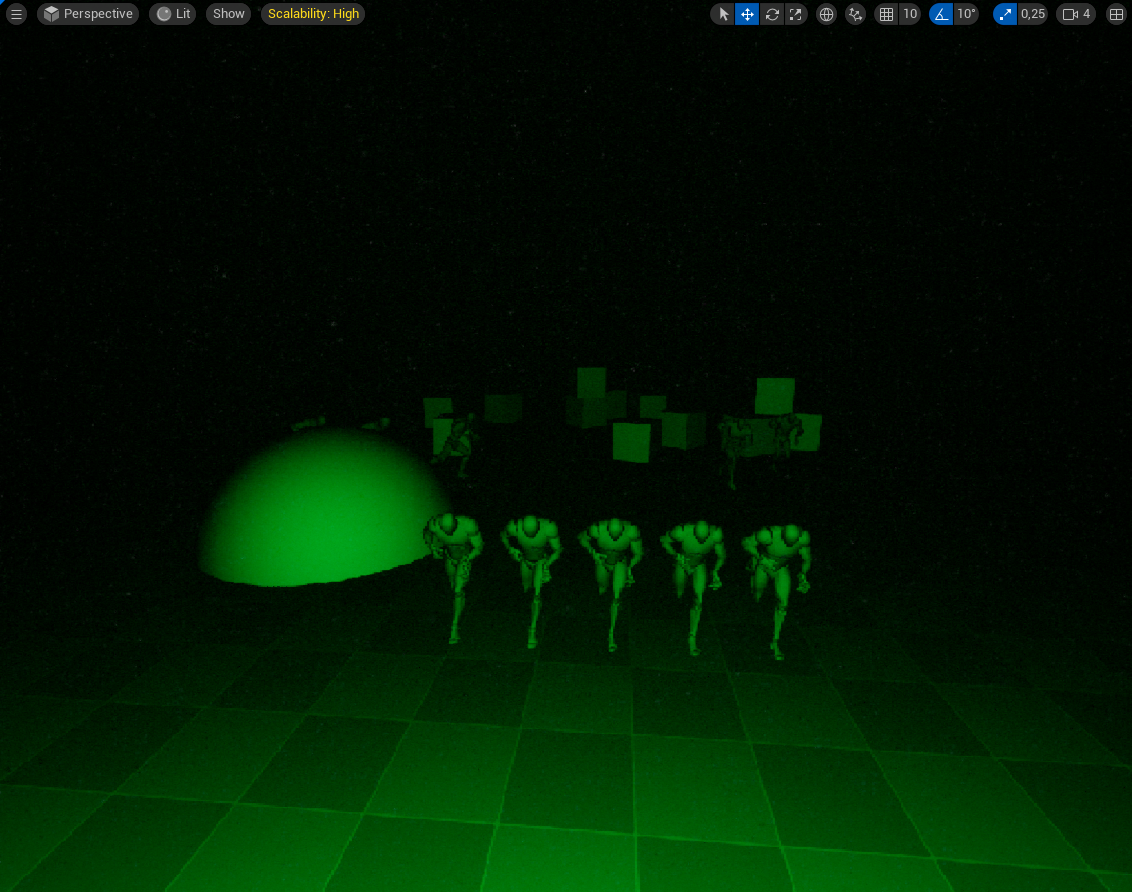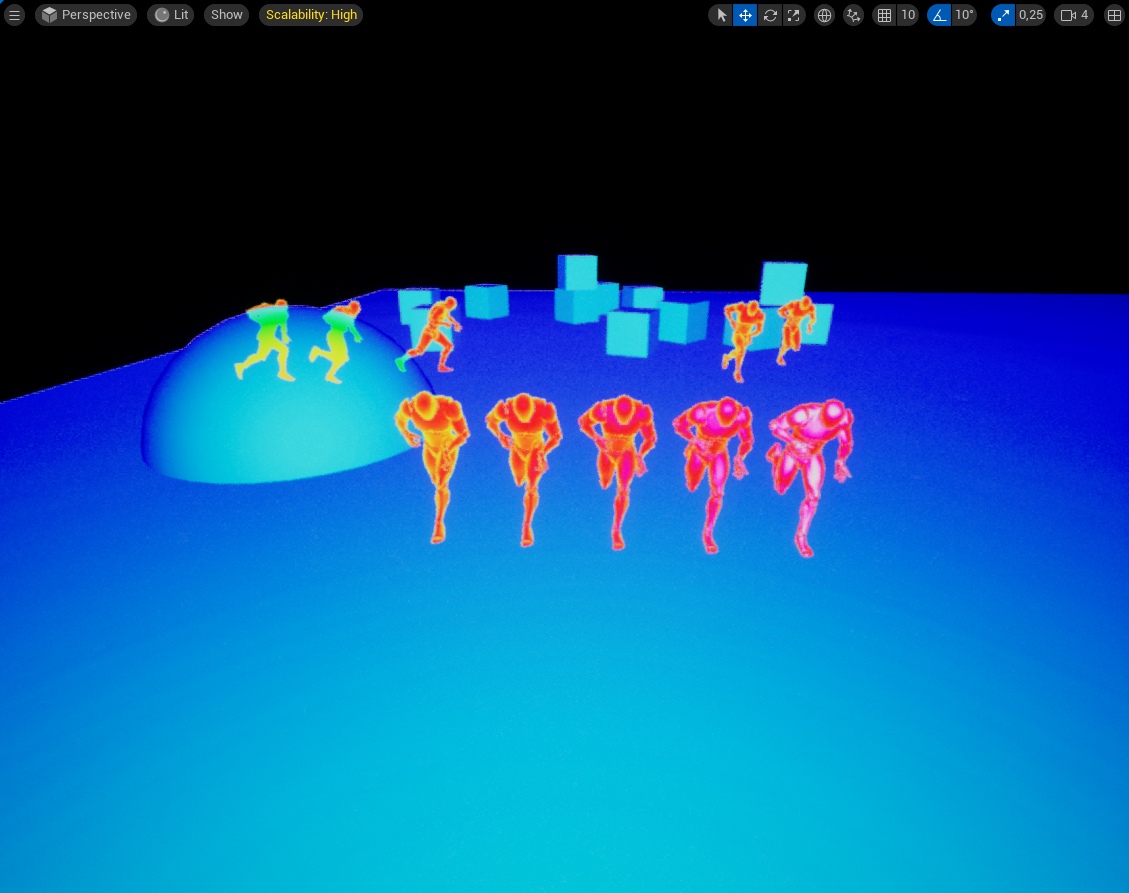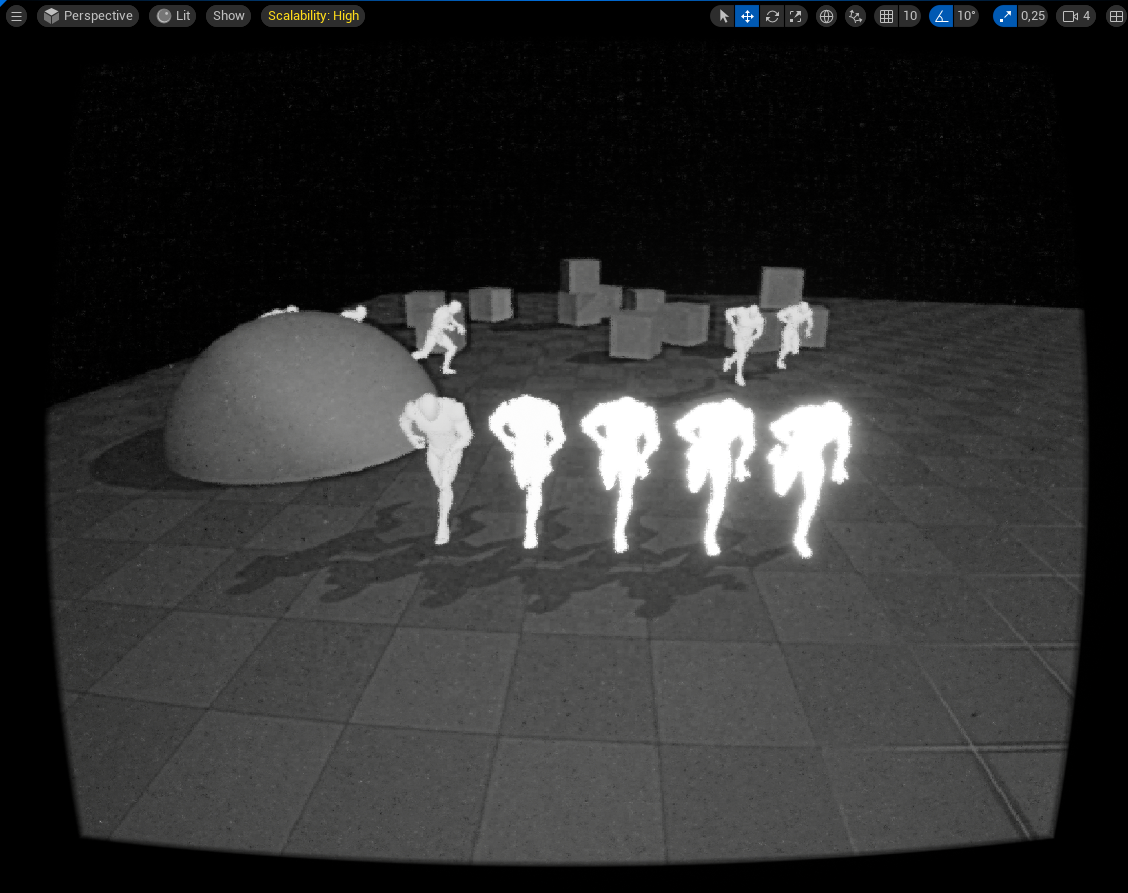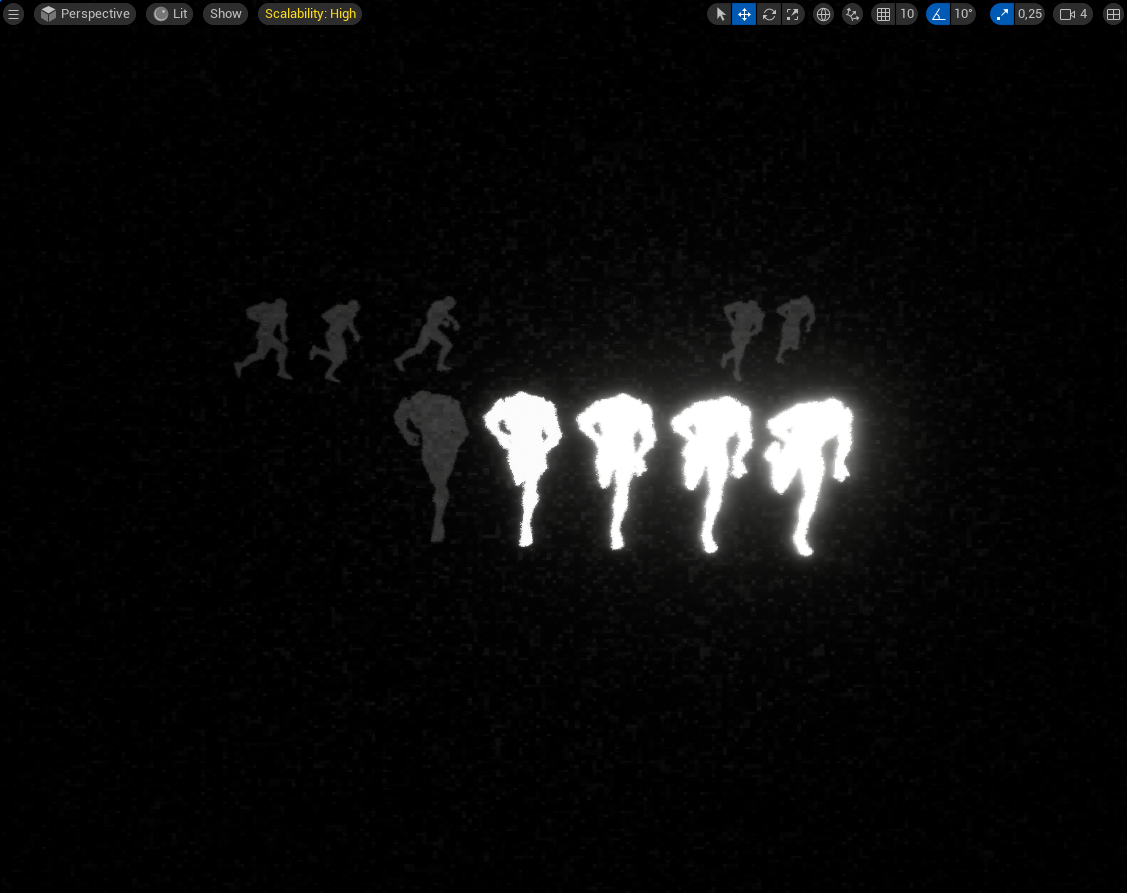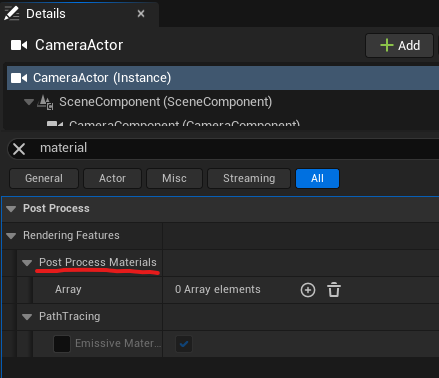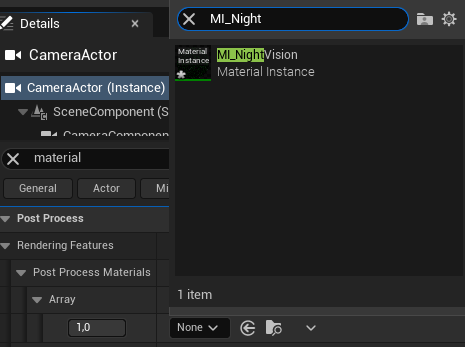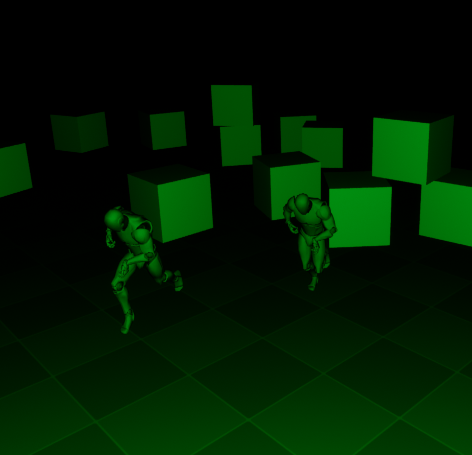Advanced Thermal Vision
What is Advanced Thermal Vision?
Modular Night Vision is a collection of post-processing materials that simulate various visual modes, including infrared night vision, thermal vision, thermal grayscale vision (similar to drone footage), glowing vision, and scan vision.
Content
The Pack contains 5 main post process materials, and 11 material instances
it also contains some usefull material functions to work with.
The 5 bases materials are the following:
There is also 11 instances of these materials
Requirments:
Custom Depth-Stencil Pass
in the project settings, you need to have Custom Depth-Stencil Pass Enabled with Stencil in order for the post-process materials to work fine
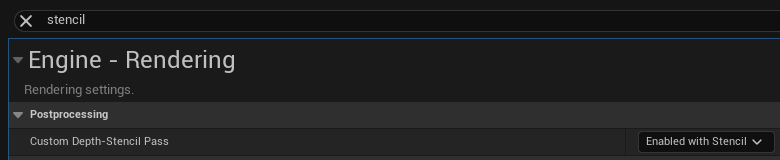
How to use ?
You have 2 Choices:
Using a Post Process Volume
You first need to place a post process volume in you level
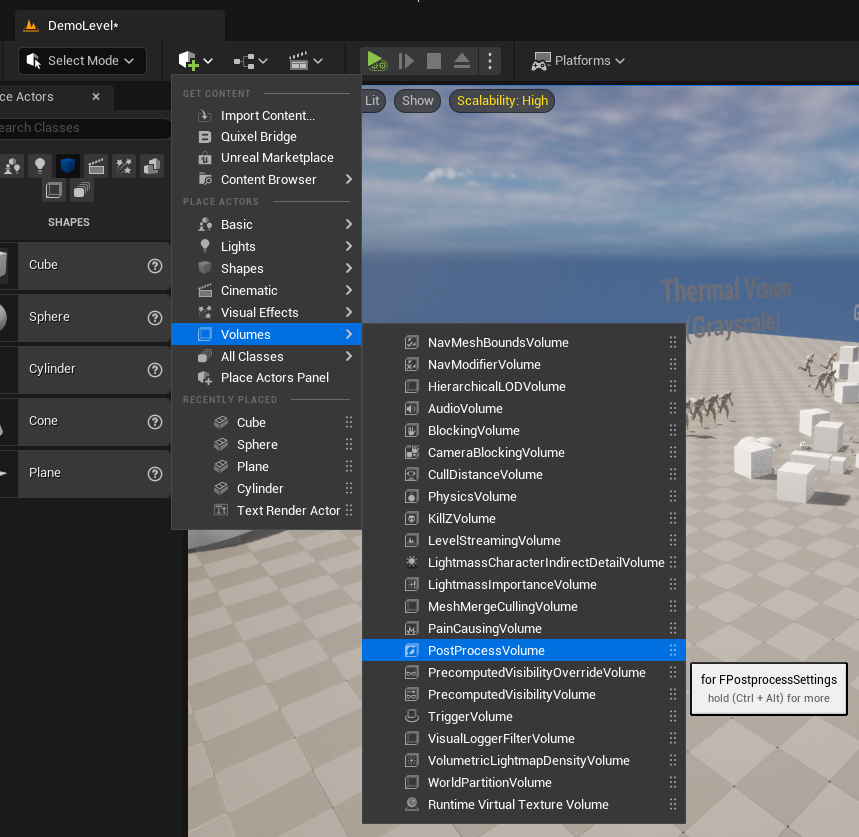
After Selecting the post process volume, search for the “Post Process Materials” Array
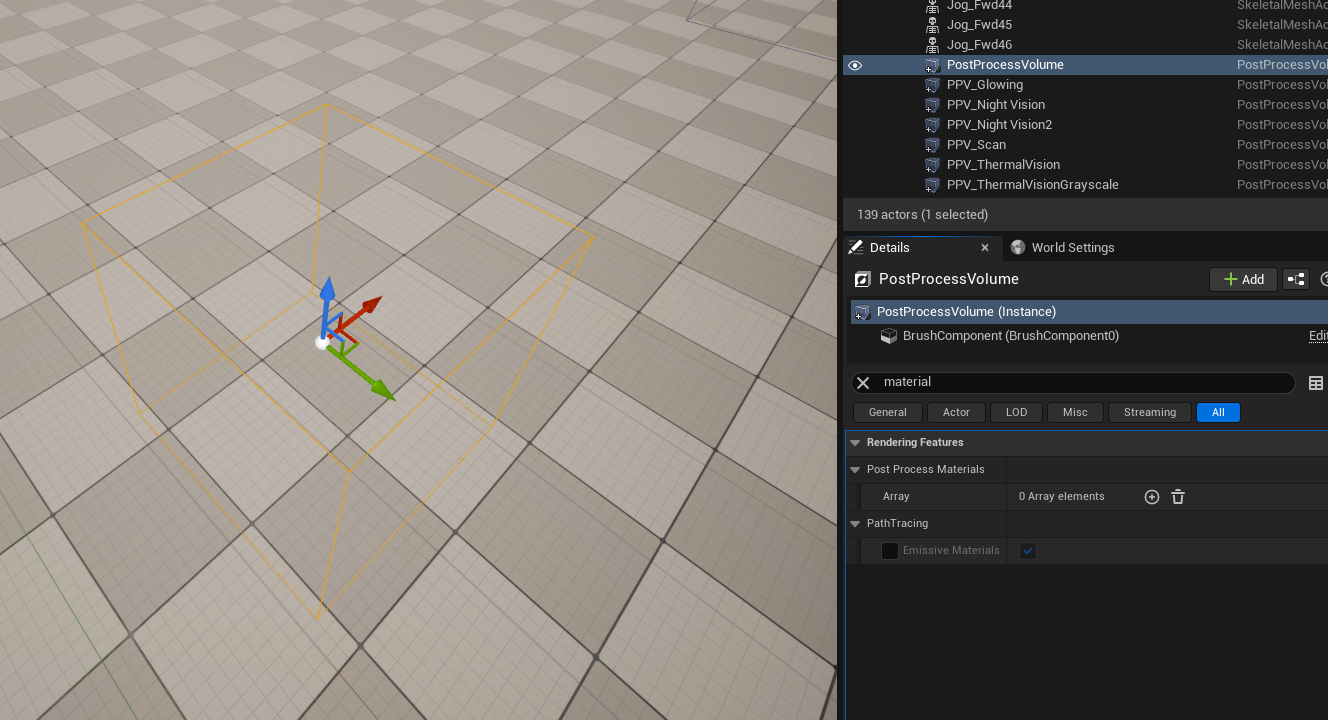
Now Add a new element to the Array by clicking the ‘+’, then click ‘Choose’ and select ‘Asset reference’
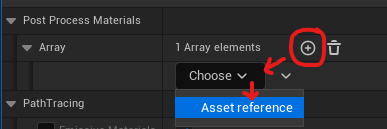
You can now select the post process material you want to use
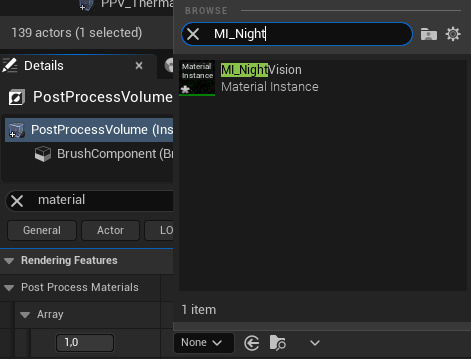
The post process volume will apply its effect only when the camera is inside the volume
Assigne the Post Process Material to a Camera
Notes: it’s recomended to set the Exposure Metering Mode to Manual and to disable the Global Illumination to have the best results
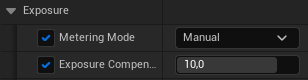

How to Customize the Effects ?
The ‘materials instances’ are meant to be customized, you can find them in the MaterialInstances folder.
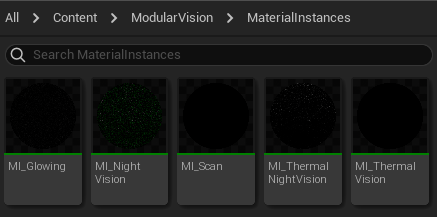
By opening a material instance, you will get this windows:
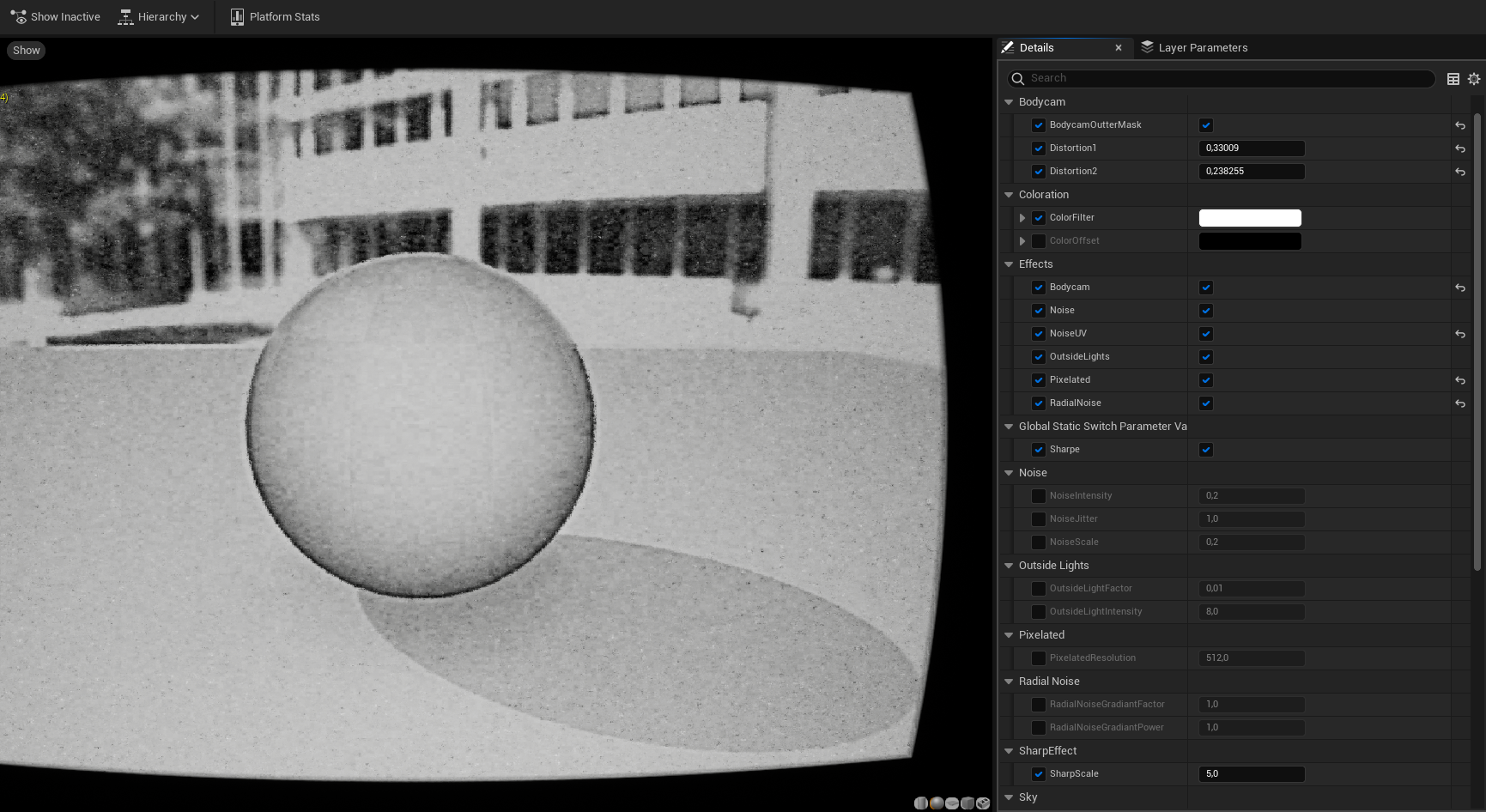
On the right are all the parameters you can play with to change the look of the post-process
What are the differents Effects ?
There are many effects you can enable or disable, here is the list, and preview of their effects
Note that each effects has parameters that can be change to match you need
How to change temperature of an object in Thermal visions ?
Every Static Mesh and Skeletal Mesh has an option in its details panel called 'Render CustomDepth Pass.' If this option is checked, the object will be visible as if it is 'heated.'
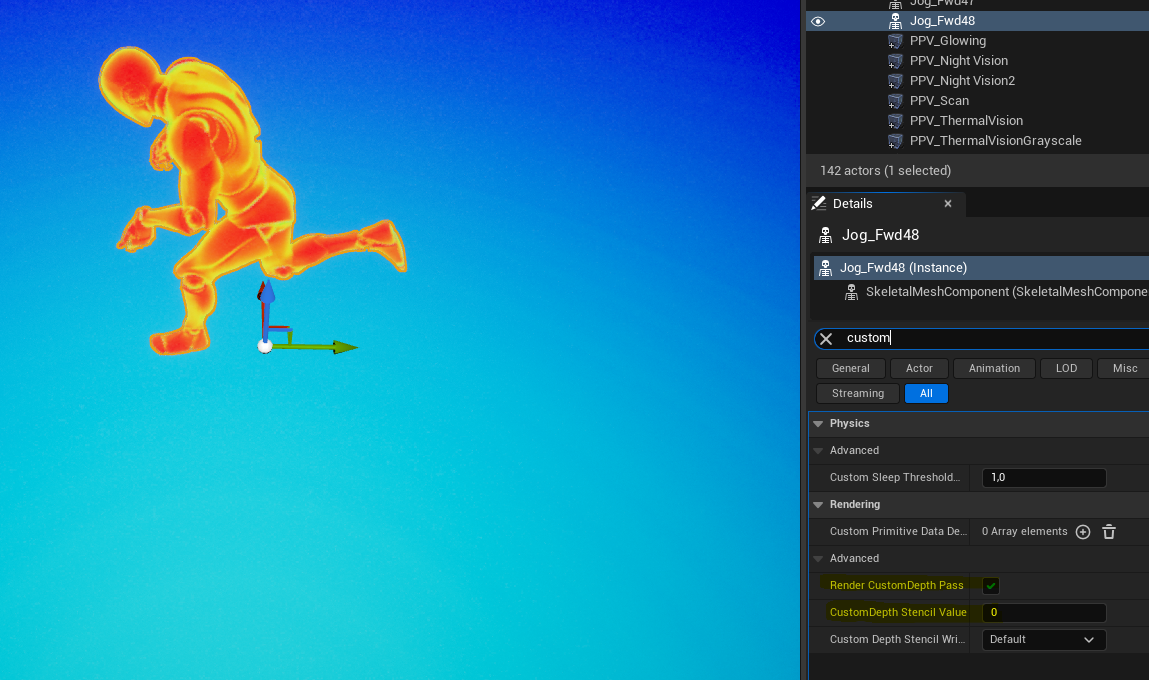
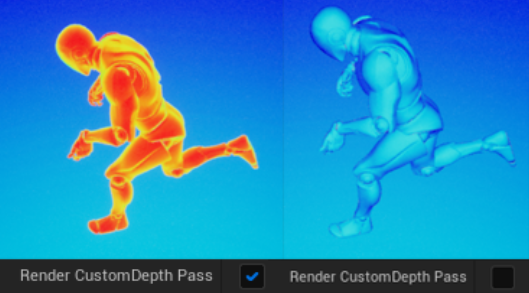
By changing the Custom Stencil Value you can adjust the temperature of the mesh